SWN WiFi
Students may connect to SWN Wi-Fi network to access internet for teaching and learning purpose.
-
Go to ‘Wi-Fi’ under ‘Settings’ on your mobile phone.
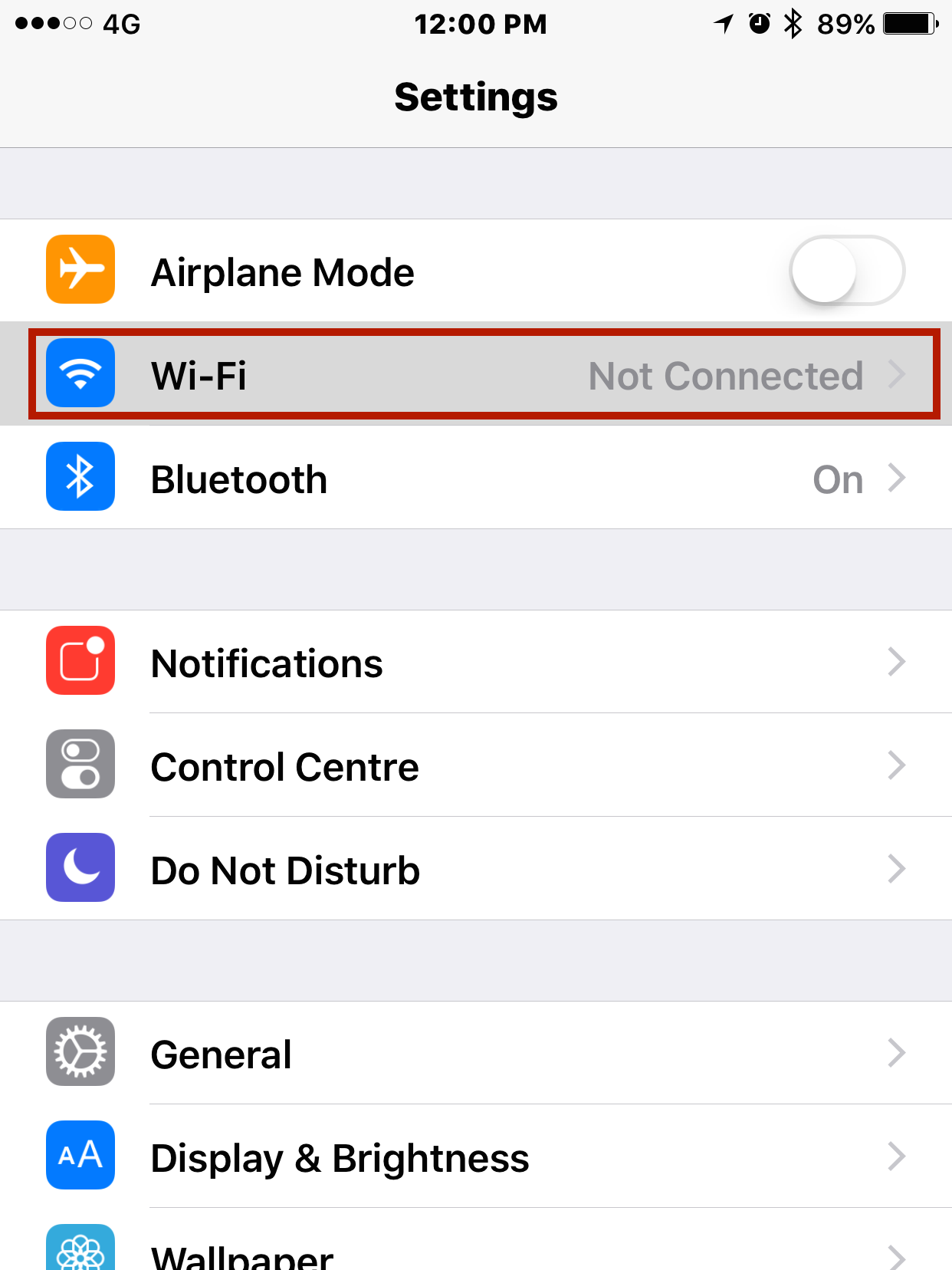
-
Select SWN@SSOE from the available Wi-Fi network list.
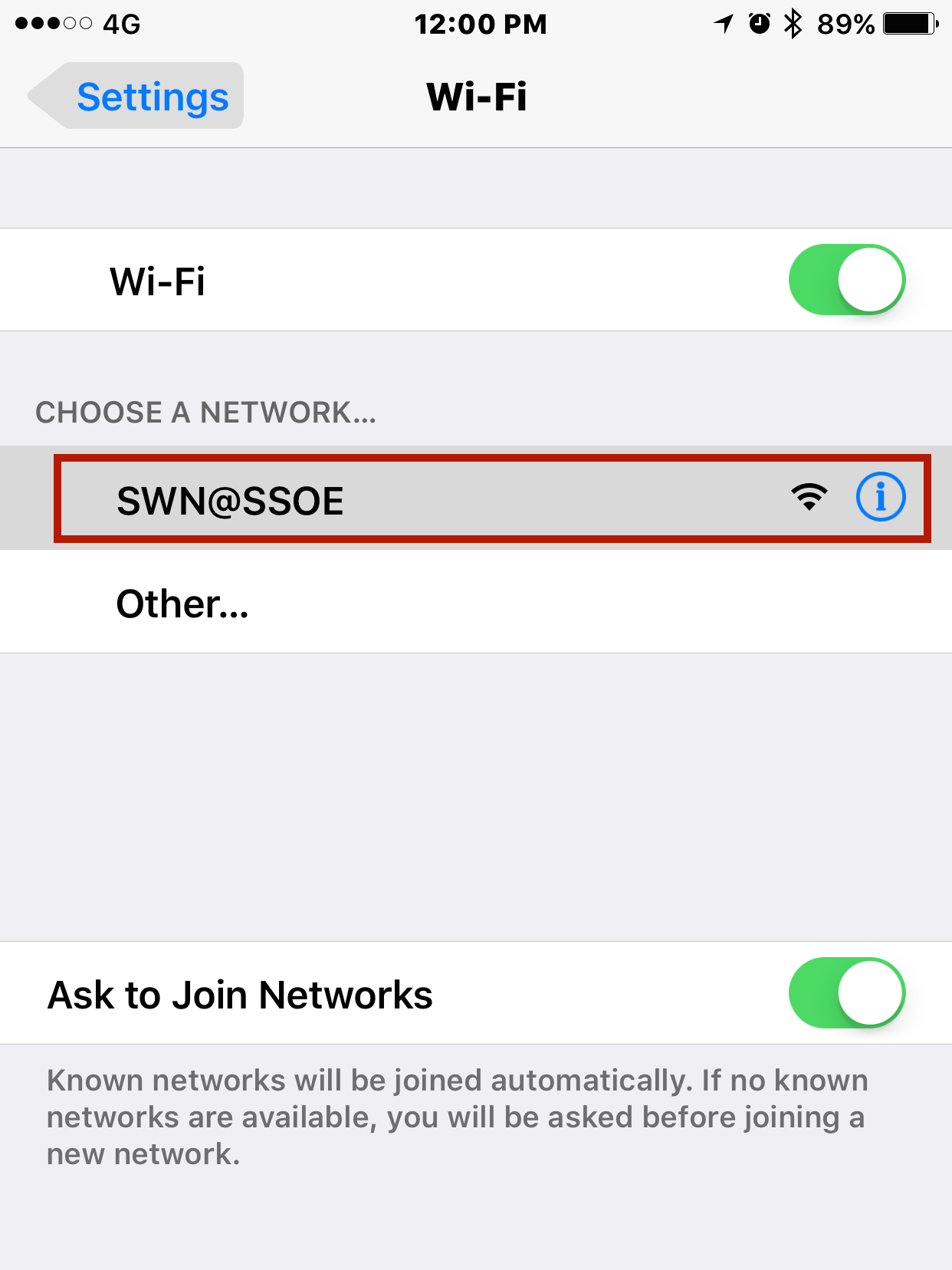
-
Once connected, a login page will pop up. Log-in using your IAMS account.
(Remember to check on the box to accept the terms.)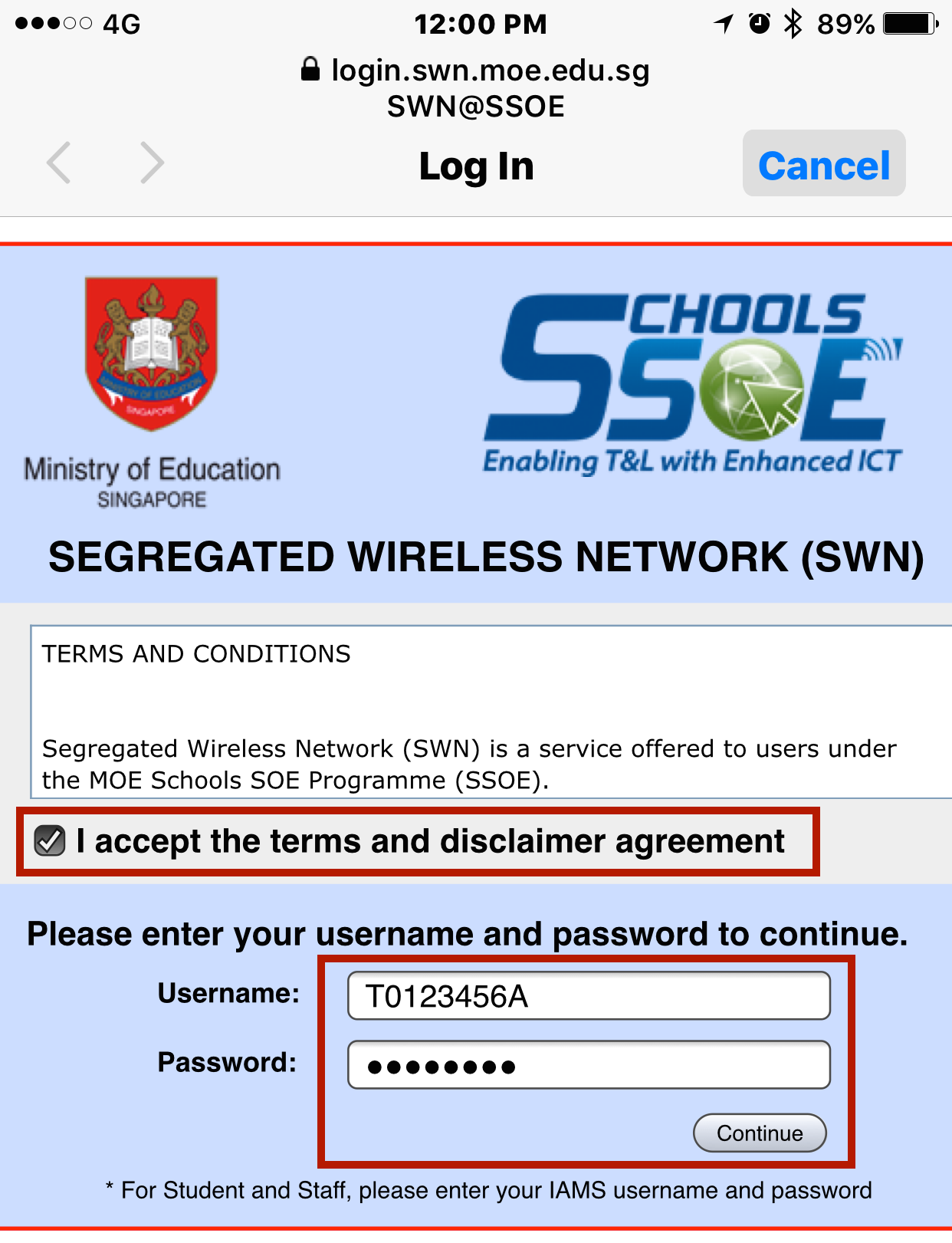
-
If you have the certificates installed, you may press the ‘Done’ button. Otherwise, please proceed to step 5.
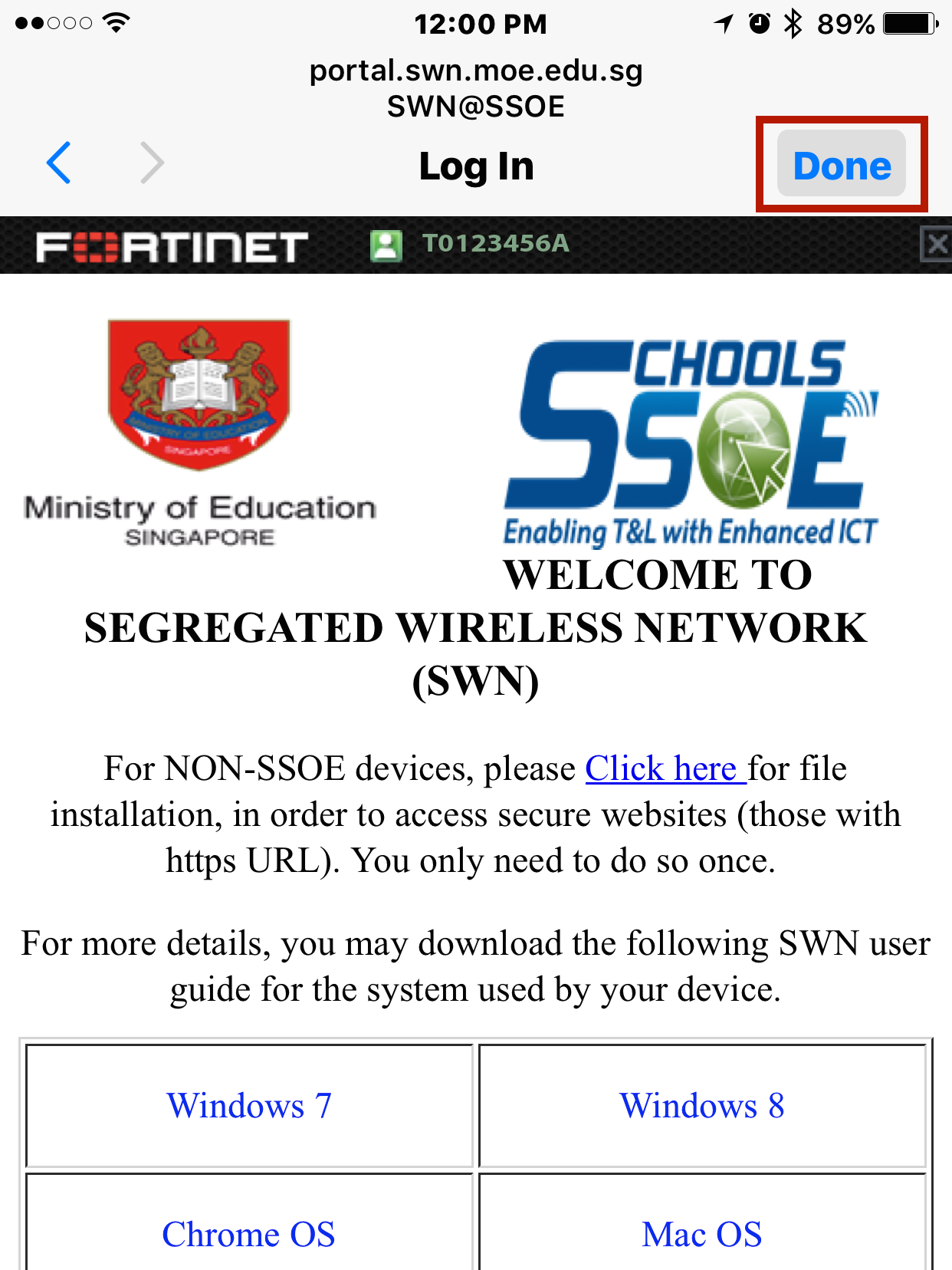
-
If you are connecting to SWN on the mobile phone for the first time, please download and install the MOE-SSL certificate. (You only need to do so once.)
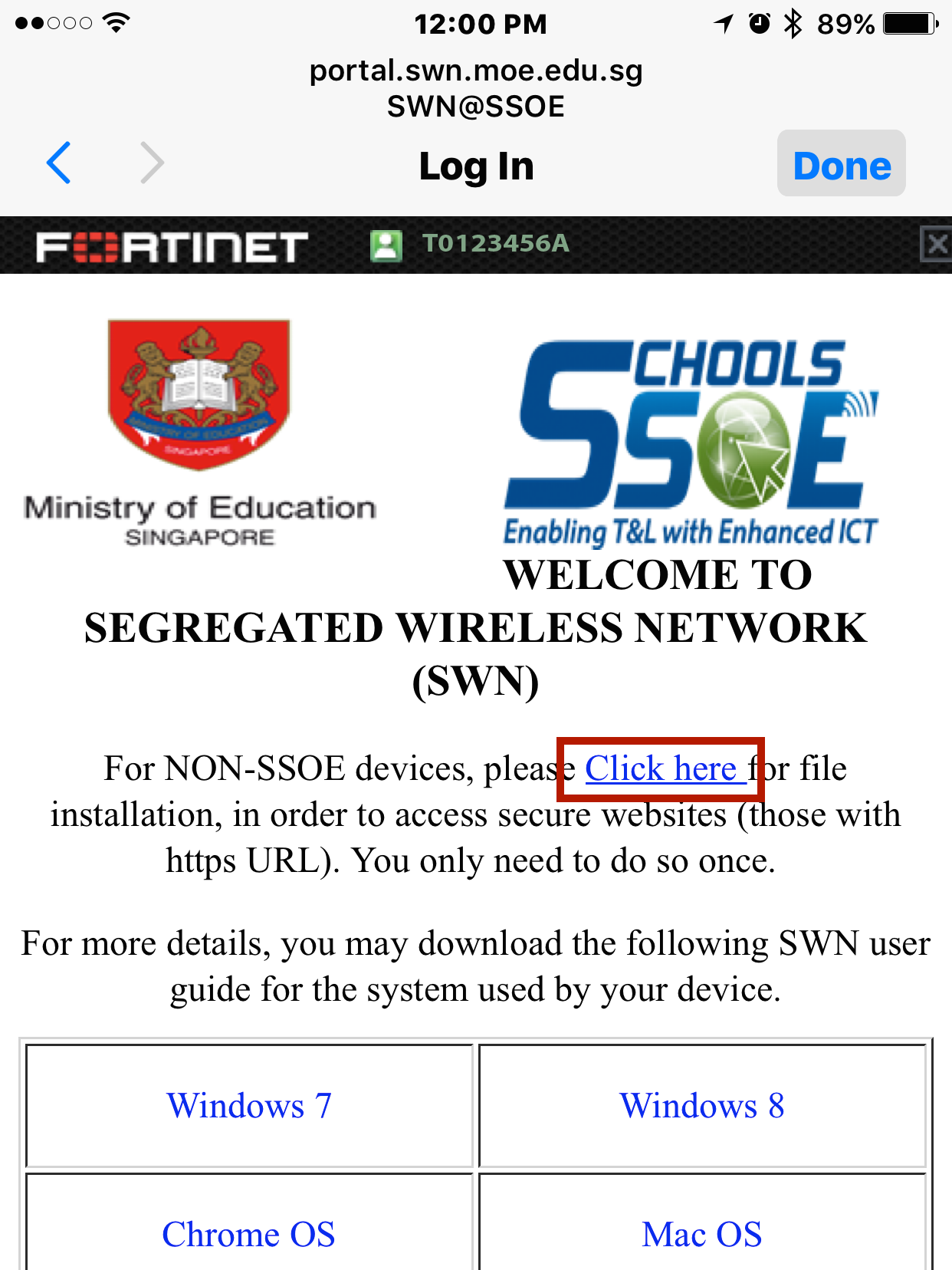
-
Press the ‘Install’ button when you see the ‘Install Profile’ page.
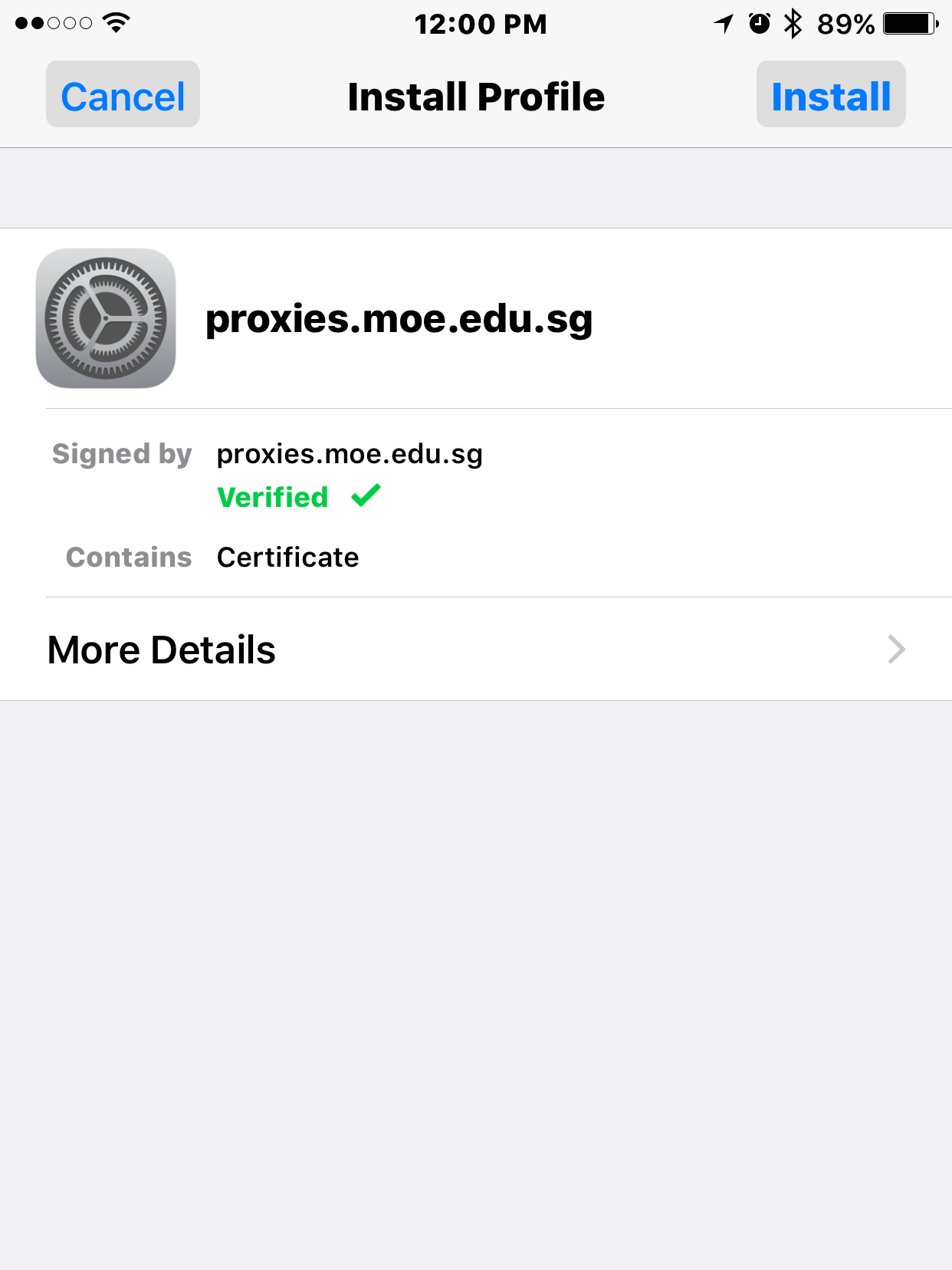
-
You will need to enter your passcode for the installation to start. If your phone is not protected with a passcode, you will be prompted to create one.
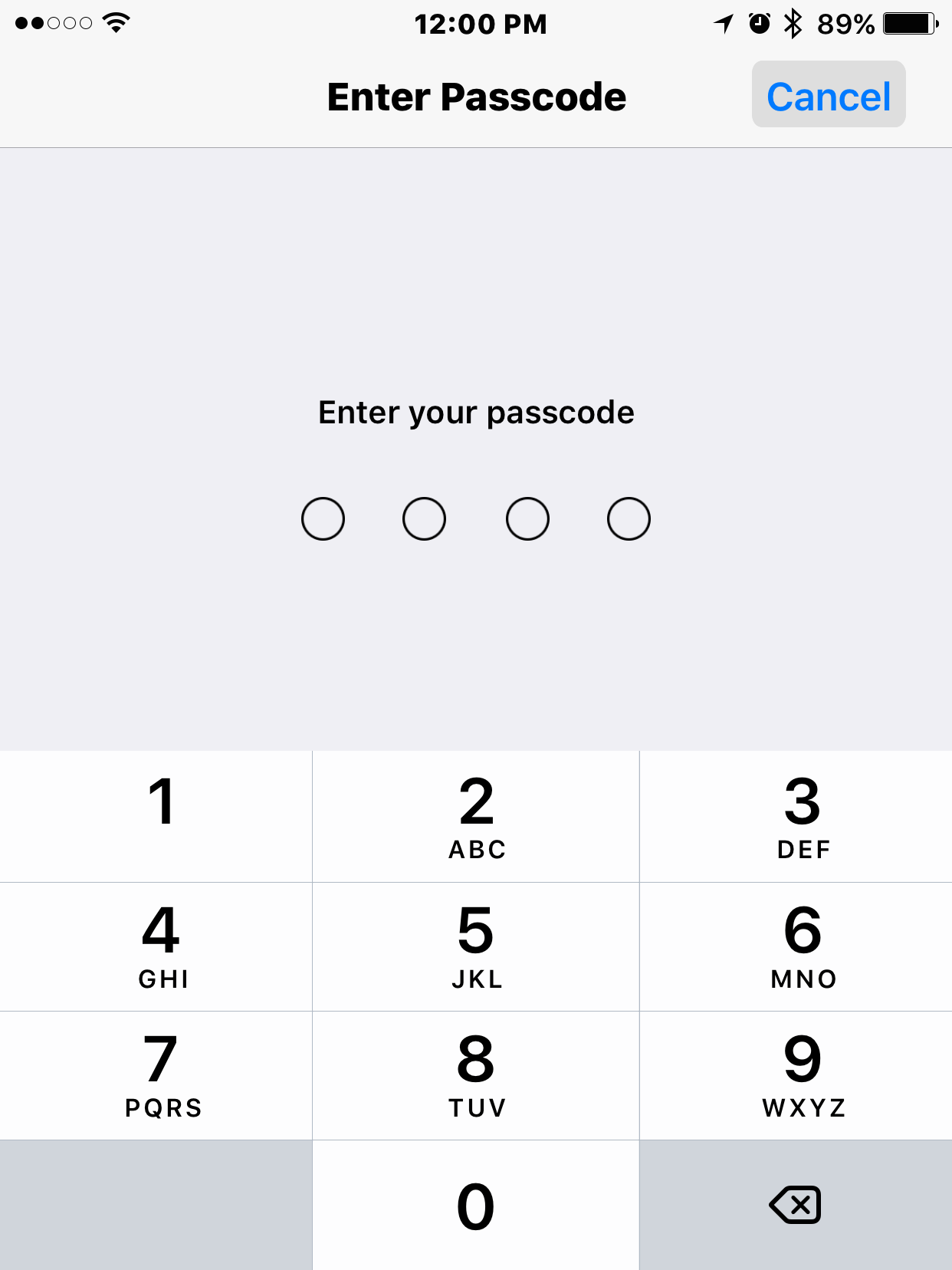
-
Press the ‘Install’ button after you have entered your passcode.
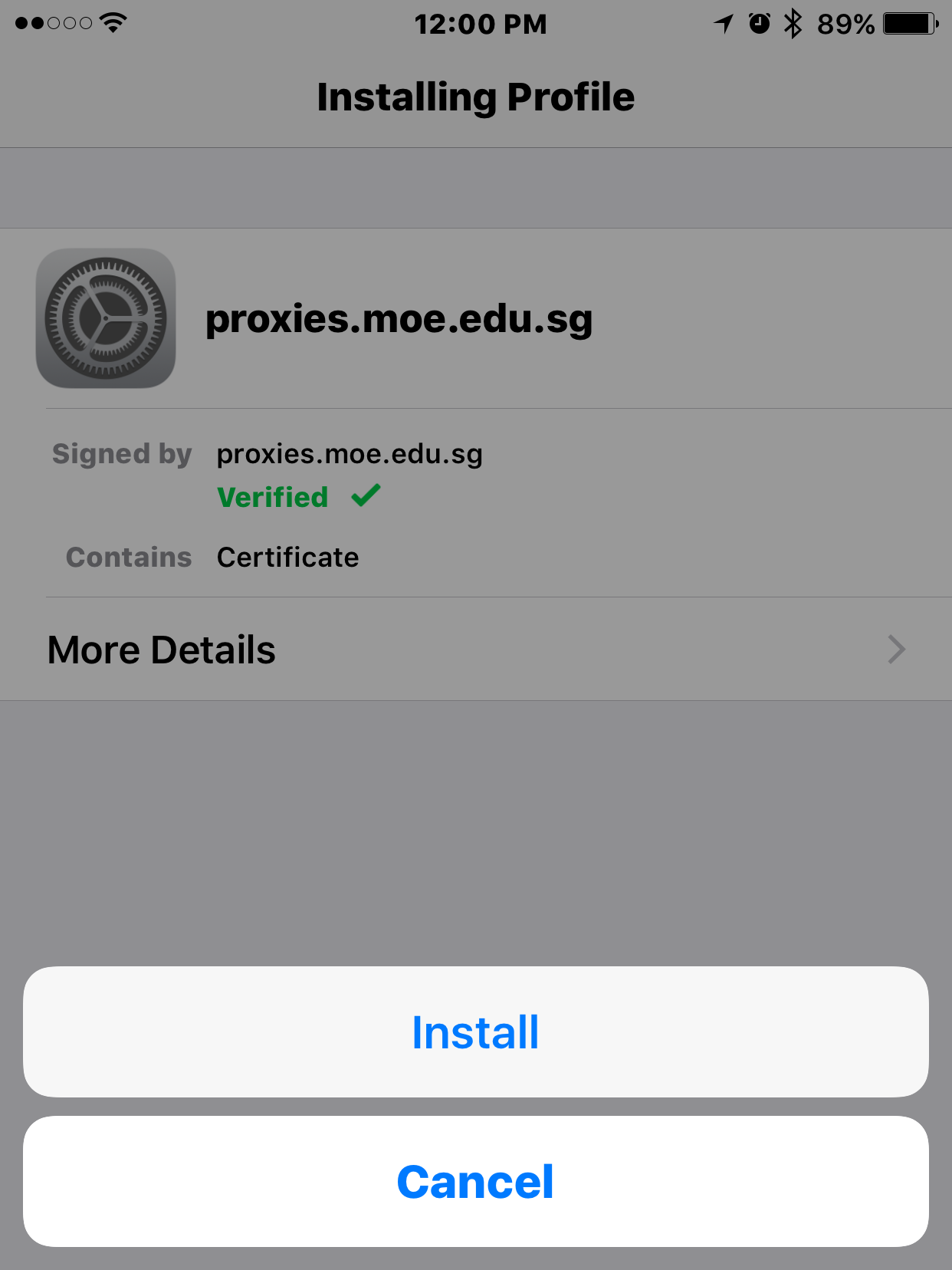
-
Press ‘Done’ to complete.
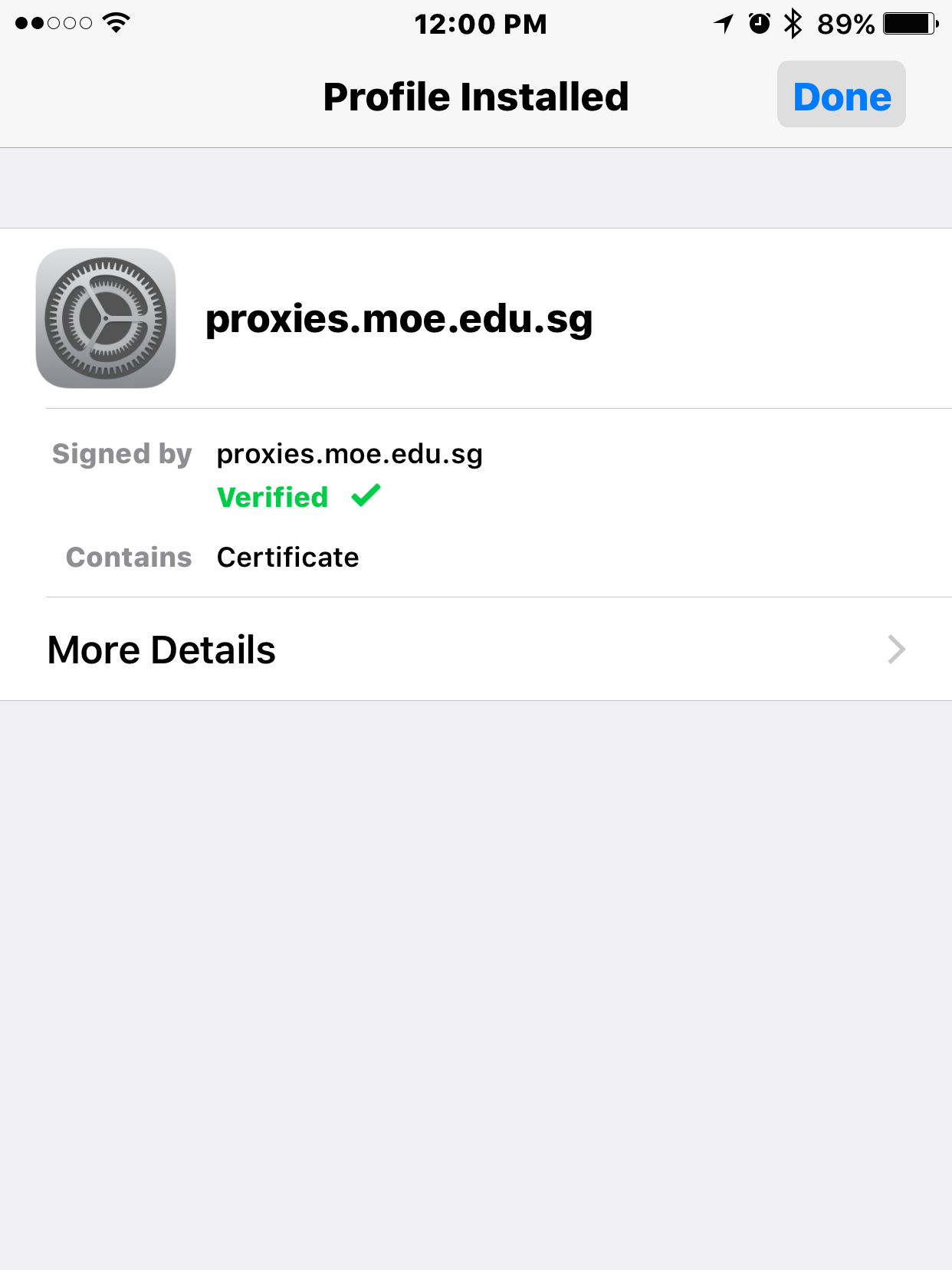
Note: You cannot log-in to more than one device using the same account at the same time. Please remember to log out from SWN at http://portal.swn.moe.edu.sg when you have finished using the connection.
To reset their IAMS password, please approach your form teachers to raise a request to ICT Department. Your IAMS password will expire every 90 days.

